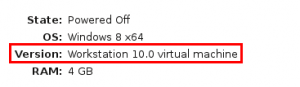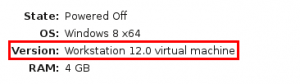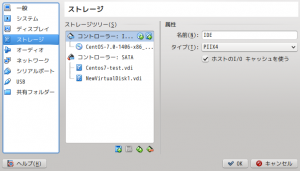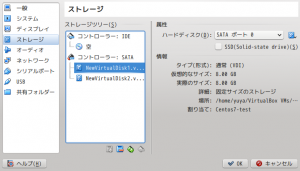smartctlコマンドは、ハードディスクのS.M.A.R.T.(Self-Monitoring, Analysis and Reporting Technology System)情報を確認するものである。いつもこのコマンドを使うたびに出力内容について検索していたので、ここにまとめておく。
- 基本的な使用方法
# smartctl [オプション] デバイス名
オプションには様々あるが、今回は”-a”のみ。 - コマンドの実行結果
# smartctl -a /dev/sda smartctl 6.2 2013-07-26 r3841 [x86_64-linux-3.10.0-229.20.1.el7.x86_64] (local build) Copyright (C) 2002-13, Bruce Allen, Christian Franke, www.smartmontools.org === START OF INFORMATION SECTION === Model Family: Western Digital Caviar Green (AF, SATA 6Gb/s) Device Model: WDC WD20EZRX-00D8PB0 Serial Number: WD-WMC4N0F2RNSM LU WWN Device Id: 5 0014ee 0593e2f83 Firmware Version: 80.00A80 User Capacity: 2,000,398,934,016 bytes [2.00 TB] Sector Sizes: 512 bytes logical, 4096 bytes physical Rotation Rate: 5400 rpm Device is: In smartctl database [for details use: -P show] ATA Version is: ACS-2 (minor revision not indicated) SATA Version is: SATA 3.0, 6.0 Gb/s (current: 3.0 Gb/s) Local Time is: Tue May 31 13:46:51 2016 JST SMART support is: Available - device has SMART capability. SMART support is: Enabled === START OF READ SMART DATA SECTION === SMART overall-health self-assessment test result: PASSED General SMART Values: Offline data collection status: (0x84) Offline data collection activity was suspended by an interrupting command from host. Auto Offline Data Collection: Enabled. Self-test execution status: ( 0) The previous self-test routine completed without error or no self-test has ever been run. Total time to complete Offline data collection: (27420) seconds. Offline data collection capabilities: (0x7b) SMART execute Offline immediate. Auto Offline data collection on/off support. Suspend Offline collection upon new command. Offline surface scan supported. Self-test supported. Conveyance Self-test supported. Selective Self-test supported. SMART capabilities: (0x0003) Saves SMART data before entering power-saving mode. Supports SMART auto save timer. Error logging capability: (0x01) Error logging supported. General Purpose Logging supported. Short self-test routine recommended polling time: ( 2) minutes. Extended self-test routine recommended polling time: ( 277) minutes. Conveyance self-test routine recommended polling time: ( 5) minutes. SCT capabilities: (0x7035) SCT Status supported. SCT Feature Control supported. SCT Data Table supported. SMART Attributes Data Structure revision number: 16 Vendor Specific SMART Attributes with Thresholds: ID# ATTRIBUTE_NAME FLAG VALUE WORST THRESH TYPE UPDATED WHEN_FAILED RAW_VALUE 1 Raw_Read_Error_Rate 0x002f 200 200 051 Pre-fail Always - 1 3 Spin_Up_Time 0x0027 189 170 021 Pre-fail Always - 5533 4 Start_Stop_Count 0x0032 100 100 000 Old_age Always - 45 5 Reallocated_Sector_Ct 0x0033 200 200 140 Pre-fail Always - 0 7 Seek_Error_Rate 0x002e 200 200 000 Old_age Always - 0 9 Power_On_Hours 0x0032 081 081 000 Old_age Always - 14072 10 Spin_Retry_Count 0x0032 100 253 000 Old_age Always - 0 11 Calibration_Retry_Count 0x0032 100 253 000 Old_age Always - 0 12 Power_Cycle_Count 0x0032 100 100 000 Old_age Always - 45 192 Power-Off_Retract_Count 0x0032 200 200 000 Old_age Always - 9 193 Load_Cycle_Count 0x0032 069 069 000 Old_age Always - 395783 194 Temperature_Celsius 0x0022 115 108 000 Old_age Always - 35 196 Reallocated_Event_Count 0x0032 200 200 000 Old_age Always - 0 197 Current_Pending_Sector 0x0032 200 200 000 Old_age Always - 0 198 Offline_Uncorrectable 0x0030 200 200 000 Old_age Offline - 0 199 UDMA_CRC_Error_Count 0x0032 200 200 000 Old_age Always - 0 200 Multi_Zone_Error_Rate 0x0008 200 200 000 Old_age Offline - 0 SMART Error Log Version: 1 No Errors Logged SMART Self-test log structure revision number 1 No self-tests have been logged. [To run self-tests, use: smartctl -t] SMART Selective self-test log data structure revision number 1 SPAN MIN_LBA MAX_LBA CURRENT_TEST_STATUS 1 0 0 Not_testing 2 0 0 Not_testing 3 0 0 Not_testing 4 0 0 Not_testing 5 0 0 Not_testing Selective self-test flags (0x0): After scanning selected spans, do NOT read-scan remainder of disk. If Selective self-test is pending on power-up, resume after 0 minute delay. - 出力結果の詳細
-
- HDDの情報(オプション”-i”で単独に出力可能)
Model Family: Western Digital Caviar Green (AF, SATA 6Gb/s) Device Model: WDC WD20EZRX-00D8PB0 Serial Number: WD-WMC4N0F2RNSM LU WWN Device Id: 5 0014ee 0593e2f83 Firmware Version: 80.00A80 User Capacity: 2,000,398,934,016 bytes [2.00 TB] Sector Sizes: 512 bytes logical, 4096 bytes physical Rotation Rate: 5400 rpm Device is: In smartctl database [for details use: -P show] ATA Version is: ACS-2 (minor revision not indicated) SATA Version is: SATA 3.0, 6.0 Gb/s (current: 3.0 Gb/s) Local Time is: Tue May 31 13:46:51 2016 JST SMART support is: Available - device has SMART capability. SMART support is: Enabled
- ヘルステストの結果(オプション”-H”で単独に出力可能)
SMART overall-health self-assessment test result: PASSED
- デバイスが実装している SMART の機能(オプション”-c”で単独に出力可能)
General SMART Values: Offline data collection status: (0x84) Offline data collection activity was suspended by an interrupting command from host. Auto Offline Data Collection: Enabled. Self-test execution status: ( 0) The previous self-test routine completed without error or no self-test has ever been run. Total time to complete Offline data collection: (27420) seconds. Offline data collection capabilities: (0x7b) SMART execute Offline immediate. Auto Offline data collection on/off support. Suspend Offline collection upon new command. Offline surface scan supported. Self-test supported. Conveyance Self-test supported. Selective Self-test supported. SMART capabilities: (0x0003) Saves SMART data before entering power-saving mode. Supports SMART auto save timer. Error logging capability: (0x01) Error logging supported. General Purpose Logging supported. Short self-test routine recommended polling time: ( 2) minutes. Extended self-test routine recommended polling time: ( 277) minutes. Conveyance self-test routine recommended polling time: ( 5) minutes. SCT capabilities: (0x7035) SCT Status supported. SCT Feature Control supported. SCT Data Table supported.
- ベンダー固有の属性情報(オプション”-A”で単独に出力可能)
詳細はWikipediaSMART Attributes Data Structure revision number: 16 Vendor Specific SMART Attributes with Thresholds: ID# ATTRIBUTE_NAME FLAG VALUE WORST THRESH TYPE UPDATED WHEN_FAILED RAW_VALUE 1 Raw_Read_Error_Rate 0x002f 200 200 051 Pre-fail Always - 1 3 Spin_Up_Time 0x0027 189 170 021 Pre-fail Always - 5533 4 Start_Stop_Count 0x0032 100 100 000 Old_age Always - 45 5 Reallocated_Sector_Ct 0x0033 200 200 140 Pre-fail Always - 0 7 Seek_Error_Rate 0x002e 200 200 000 Old_age Always - 0 9 Power_On_Hours 0x0032 081 081 000 Old_age Always - 14072 10 Spin_Retry_Count 0x0032 100 253 000 Old_age Always - 0 11 Calibration_Retry_Count 0x0032 100 253 000 Old_age Always - 0 12 Power_Cycle_Count 0x0032 100 100 000 Old_age Always - 45 192 Power-Off_Retract_Count 0x0032 200 200 000 Old_age Always - 9 193 Load_Cycle_Count 0x0032 069 069 000 Old_age Always - 395783 194 Temperature_Celsius 0x0022 115 108 000 Old_age Always - 35 196 Reallocated_Event_Count 0x0032 200 200 000 Old_age Always - 0 197 Current_Pending_Sector 0x0032 200 200 000 Old_age Always - 0 198 Offline_Uncorrectable 0x0030 200 200 000 Old_age Offline - 0 199 UDMA_CRC_Error_Count 0x0032 200 200 000 Old_age Always - 0 200 Multi_Zone_Error_Rate 0x0008 200 200 000 Old_age Offline - 0
- エラーログ(オプション”-l error”で単独に出力可能)
SMART Error Log Version: 1 No Errors Logged
- セルフテストの結果(オプション”-l selftest”で単独に出力可能)
SMART Self-test log structure revision number 1 No self-tests have been logged. [To run self-tests, use: smartctl -t]
- HDDの情報(オプション”-i”で単独に出力可能)
- セレクティブセルフテストの結果(オプション”-l selective”で単独に出力可能)
SMART Selective self-test log data structure revision number 1 SPAN MIN_LBA MAX_LBA CURRENT_TEST_STATUS 1 0 0 Not_testing 2 0 0 Not_testing 3 0 0 Not_testing 4 0 0 Not_testing 5 0 0 Not_testing Selective self-test flags (0x0): After scanning selected spans, do NOT read-scan remainder of disk. If Selective self-test is pending on power-up, resume after 0 minute delay.
-